To lighten the work-load on my artist, I'm working on making a bare-bones skeletal animation system for images. I've conceptualized how all the parts work. But to make it animate how I want to, I need to be able to skew an image in real time. (If I can't do that, I still know how to make it work, but it'd be a lot prettier if I could skew images to add perspective)
I'm using SFML, which doesn't support image skewing. I've been told I'd need to use OpenGL shaders on the image, but all the advice I got on that was "learn GLSL". So I figured maybe someone over here could help me out a bit.
Does anyone know where I should start with this? Or how to do it?
Basically, I want to be able to deforem an image to give it perspective (as shown in the following mockup)
 The images on the left are being skewed at the top and bottom. The images on the right are being skewed at the left and right.
The images on the left are being skewed at the top and bottom. The images on the right are being skewed at the left and right.