So, I found out today that this feature already exists in Visual Studio.
Link 1: How to: Create a Project from Existing Code Files
Link 2: How to: Create a Project from Existing Code Files
Basically, though, it says this (just in case the MSDN links get changed or deleted):
You can create a Visual Studio project from an existing app—for example, an app that you obtained from an online source. Project and solution files are created on your computer and the other relevant files are added. A project can be created from Visual C++, Visual Basic, or Visual C# code files.
Security note Security Note
We recommend that you determine the trustworthiness of existing code files before you import them into Visual Studio, because Visual Studio will execute some of the code in a fully trusted process when you open the newly created project.
To create a project from existing code files
- On the menu bar, choose File, New, Project From Existing Code.
The Create New Project from Existing Code Files wizard opens.
- Use the wizard to specify the details of the existing code files that will be added to the project and the application that will be created when you build the project.
Another good answer was given by cbp in Visual Studio: Create a web application from existing code:
--
OK I figured it out. It's weird, but the following steps will work:
- Open fresh copy of Visual Studio
- File->New Project, select Web Application
Use the following settings:
Name: Website (this is the name of the existing folder with the website files in it)
Location: C:\Temp\ (anywhere will do for now)
Solution Name: TheProject (name of the existing project's root folder)
Check "Create directory for solution"
Delete the auto-created Default, Global and Web.config files
- Save All and close Visual Studio
In Windows Explorer, copy the new folder on top of the existing folder so that the files are merged.
Double click on the sln file to open Visual Studio again.
Select "Show all files" (at the top of Solution Explorer)
Right click on any files or folders you want to add and select Include in Project.
Great idea!