I have the same problem and could identify thoses borders.
This are the shadows of windows from Win7.
I disabled Aero Mode and it helped for windows like Explorer. But I still have the same effect on Office 2013, which integrate window shadows.
Here some explanations from Microsoft: http://support.microsoft.com/kb/2821007
According to Microsoft:
Microsoft Office 2013 applications use a custom frame in which a thin
border is surrounded by four transparent Window handles (hWnds) that
are used to render shadows. These hWnds are designed to make resizing
the application easier. There is no user setting to disable these
shadows. However, you can disable them (and re-enable them) by calling
SendMessage or SendMessageTimeout together with the parameters in the
code snippet that appears in the "Sample Code" section.
The following function sends a message to an Office application’s hWnd
to enable or disable the shadows around the application frame. (Some
error checking is omitted for brevity.)
#define WM_MSO (WM_USER + 0x0900)
#define WM_MSO_WPARAM_OMFRAMEENABLESHADOW 117
#define WM_MSO_LPARAM_SHADOW_ENABLED 1
#define WM_MSO_LPARAM_SHADOW_DISABLED 0
void DisableShadows(HWND hwndOfficeApp)
{
SendMessage (
hwndOfficeApp,
WM_MSO,
WM_MSO_WPARAM_OMFRAMEENABLESHADOW,
WM_MSO_LPARAM_SHADOW_DISABLED);
}
void EnableShadows(HWND hwndOfficeApp)
{
SendMessage (
hwndOfficeApp,
WM_MSO,
WM_MSO_WPARAM_OMFRAMEENABLESHADOW,
WM_MSO_LPARAM_SHADOW_ENABLED);
}
Unfortunately, this solution is not easy to use, while you need to write code.
I found a solution published on http://www.thomaskoetzing.de/index.php?option=com_content&task=view&id=379&Itemid=254 based on Microsoft KB, which run this code given by Microsoft as an Service.
Just download and install this OFF2013_ShadowOff.zip. It will install a service that run on the Win7 guest VM.
Once this service is started, thoses borders will be removed in Unity mode!