I am a beginner to OfBiz framework.I downloded ant.zip and apache-ofbiz-09.04.01.zip and unpacked to a directory and I have set path variable Ant_Home also and tried with some command line commands found in the tutorial available in the Internet. I tried a lot of tutorials to combine the OfBiz and the eclipse but I could not succeed in that.Can anyone say the step by step clear procedure for doing this correctly...Thank You.
3 Answers
Ant installation is not necessary to run Ofbiz, since its an inbuilt feature in the framework,
First load the project in to eclipse (New -->Java Project -->Select Project location)
Build the project (Right click build.xml run as Ant Build)
then follow the steps in the link below
- 383
- 1
- 14
just follow this link https://github.com/pashtika/OFBiz
Or
The following are the steps to setup / configure Apache OFBiz 13.07.01 in Eclipse / STS (Spring Tool Suite) are as follows -
• Select OFBiz (or ofbiz-release13.07) project, right-click on it -> Run As -> Run ... (alike for Debug)
• Select Java Application and click on New
• Set Run configuration name to OFBiz
o Main tab:
*************
- Project: OFBiz
- Main class: org.ofbiz.base.start.Start
- If you need it (to trace a framework bug in the 1st loaded class) you may use the "Stop in Main" Option
o Arguments:
- VM arguments: -Xms(minValue)M -Xmx(maxValue)M (typically minValue = 128, maxValue = 512, more is better of course) (Ex: -Xms128M -Xmx512M)
• In some case (Suse SL 10.1 at least) it's better to not define any VM arguments but let the defaults values.
- Working directory: Use default working directory
• Classpath
o Bootstrap Entries: JRE System Library
o User Entries: ofbiz.jar from OFBiz project
- Don't forget to remove the entry "ofbiz (default classpath)" else you may have a message "Can't find bundle for base name cache, locale ..."
• Source tab
******************
o Click Add Projects... (buttons on the right)
o Select the ofbiz project
• Environment
******************
o Add environment variable LC_ALL=C (Optional, Linux only)
• Click on Apply and Run (or Debug)
Here is with your final screen you can see:-
- 1
- 46
- 174
- 282
Flowing Answer appropriate For Ubuntu OS only.........!
Step 1: After downloading the jdk file open the terminal Ctrl + Alt + T for navigate to the file. *
*(you can use sudo apt-get install nautilus-open-terminal for open Terminal in Any location)*
tar -xf jdk-7u75-linux-i586.tar.gz
This will extract and create a jdk folder at your current path.
Step 2: Create a location to keep your new JDK . I prefer and usually use /usr/lib/jvm/
You may need root permission to create the /usr/lib/jvm (hence use sudo).
sudo mkdir /usr/lib/jvm
Step 3: Move the extracted jdk folder to /usr/lib/jvm/
sudo mv jdk1.7.0_75 /usr/lib/jvm/
Step 4: Now we have to setup our system to use refer to our new jdk
sudo update-alternatives --install "/usr/bin/java" "java" "/usr/lib/jvm/jdk1.7.0_75/bin/java" 1 sudo update-alternatives --config java
And also register Firefox Java Plugin
sudo update-alternatives --install "/usr/lib/mozilla/plugins/libjavaplugin.so" "mozilla-javaplugin.so" "/usr/lib/jvm/jdk1.7.0_75/jre/lib/amd64/libnpjp2.so" 1 sudo update-alternatives --config mozilla-javaplugin.so
ALL DONE. You can test your java install by java -version
Then Same way for Apache ant:
sudo update-alternatives --install "/usr/bin/ant" "ant" "/usr/lib/jvm/apache-ant-1.9.2/bin/ant" 1 sudo update-alternatives --config ant
You can test your ant install by ant -version
Then Set Path: For java path setup go to terminal & type: sudo nano /etc/environment
JAVA_HOME="/usr/lib/jvm/jdk1.7.0_75" ANT_HOME="/usr/lib/jvm/apache-ant-1.9.2" PATH="/usr/local/sbin:/usr/local/bin:/usr/sbin:/usr/bin:/sbin:/bin:/usr/games:/usr/local/games:/usr/lib/jvm/jdk1.7.0_75/bin:/usr/lib/jvm/apache-ant-1.9.2/bin"
Step 5: After installing Apache OFBiz, Use following command to start Apache OFBiz service on system: Go to The OfBiz Folder Directory & open TERMINAL Then type the following Command:
- sudo ant clean-all
- sudo ant load-demo
- sudo ant load-extseed // this is not mendotory; it is used for changes of Entity
- sudo ant start // This will Start Apache OFBiz Service
Step 6: Access Apache OFBiz in Browser
Access Apache OFBiz in browser on port 8443 as below given url and login credentials.
URL: https://localhost:8443/humanres/control/main
Admin Username: admin
Admin Password: ofbiz
Thats All Done...................!