The pygame.movie module is deprecated and not longer supported.
If you only want to show the video you can use MoviePy (see also How to be efficient with MoviePy):
import pygame
import moviepy.editor
pygame.init()
video = moviepy.editor.VideoFileClip("video.mp4")
video.preview()
pygame.quit()
An alternative solution is to use the OpenCV VideoCapture. Install OpenCV for Python (cv2) (see opencv-python). However, it should be mentioned that cv2.VideoCapture does not provide a way to read the audio from the video file.
This is only a solution to show the video but no audio is played.
Opens a camera for video capturing:
video = cv2.VideoCapture("video.mp4")
Get the frames per second form the VideoCapture object:
fps = video.get(cv2.CAP_PROP_FPS)
Create a pygame.time.Clock:
clock = pygame.time.Clock()
Grabs a video frame and limit the frames per second in the application loop:
clock.tick(fps)
success, video_image = video.read()
Convert the camera frame to a pygame.Surface object using pygame.image.frombuffer:
video_surf = pygame.image.frombuffer(video_image.tobytes(), video_image.shape[1::-1], "BGR")
See also Video:
Minimal example:
import pygame
import cv2
video = cv2.VideoCapture("video.mp4")
success, video_image = video.read()
fps = video.get(cv2.CAP_PROP_FPS)
window = pygame.display.set_mode(video_image.shape[1::-1])
clock = pygame.time.Clock()
run = success
while run:
clock.tick(fps)
for event in pygame.event.get():
if event.type == pygame.QUIT:
run = False
success, video_image = video.read()
if success:
video_surf = pygame.image.frombuffer(
video_image.tobytes(), video_image.shape[1::-1], "BGR")
else:
run = False
window.blit(video_surf, (0, 0))
pygame.display.flip()
pygame.quit()
exit()