There are various techniques for this:
Scan pixel data and build a mask image (as already suggested by itsme86 and Moby Disk)
A variant of scanning that builds a clipping region from the mask and uses that when drawing (refer to this article by Bob Powell)
Use color keys to mask in the Graphics.DrawImage call.
I'll focus on the third option.
Assuming that the image color that you want to eliminate from your mask is Color.Lime, we can use ImageAttributes.SetColorKey to stop any of that color from being drawn during a call to Graphics.DrawImage like this:
using (Image background = Bitmap.FromFile("tree.png"))
using (Image masksource = Bitmap.FromFile("mask.png"))
using (var imgattr = new ImageAttributes())
{
// set color key to Lime
imgattr.SetColorKey(Color.Lime, Color.Lime);
// Draw non-lime portions of mask onto original
using (var g = Graphics.FromImage(background))
{
g.DrawImage(
masksource,
new Rectangle(0, 0, masksource.Width, masksource.Height),
0, 0, masksource.Width, masksource.Height,
GraphicsUnit.Pixel, imgattr
);
}
// Do something with the composited image here...
background.Save("Composited.png");
}
And the results:
You can use the same technique (with color key on Color.Fuchsia) if you want to put those bits of tree into another image.