I'm developing apps in Android Studio. But everytime I hit Run button, the Run tab pops up automatically from bottom with messages like Installing com.packagename etc..., Success, Launching
I've already disabled automatic displayin of Android DDMS tab (because I use DDMS from toolbar which opens new window) by editing configurations. But I can't disable this stupid automatic Run tab showing.
Is there any way to do this ?