I'm trying to put an image onto the UI Navigation Bar and facing a couple issues with tint. The image is a 40*40 with transparency (png).
The image looks like this in xcode:

When I place in as the image of a UI Bar Button Item it appears as this:
Notice how the color's have changed. The default color of the app is brown and hence the default tint is shining through.
How do I get the original colors of the image to show?
Thanks
edit:
aspect ratio issue: