I have code for image slider. I created using user control for windows phone
Please check with this video http://www.screencast.com/t/XnhHwQFY For first time you need to change logic.
But, I think same code you can use for WPF also
ImageSlider.xaml - Create user control
<UserControl x:Class="ImageSliderDemo.ImageSlider"
xmlns="http://schemas.microsoft.com/winfx/2006/xaml/presentation"
xmlns:x="http://schemas.microsoft.com/winfx/2006/xaml"
xmlns:d="http://schemas.microsoft.com/expression/blend/2008"
xmlns:mc="http://schemas.openxmlformats.org/markup-compatibility/2006"
mc:Ignorable="d"
FontFamily="{StaticResource PhoneFontFamilyNormal}"
FontSize="{StaticResource PhoneFontSizeNormal}"
Foreground="{StaticResource PhoneForegroundBrush}"
d:DesignHeight="480" d:DesignWidth="480">
<Grid x:Name="LayoutRoot" Background="{StaticResource PhoneChromeBrush}">
<Canvas Height="220" x:Name="imageSliderCanvas" Width="451">
<Image x:Name="imageViewOne"
Canvas.Left="0"
Canvas.Top="0"
Height="220" Width="440" Canvas.ZIndex="9">
<Image.RenderTransform>
<TranslateTransform />
</Image.RenderTransform>
</Image>
<Image x:Name="imageViewTwo"
Canvas.Left="0"
Height="220" Width="440" Canvas.ZIndex="10">
<Image.RenderTransform>
<TranslateTransform />
</Image.RenderTransform>
</Image>
</Canvas>
<StackPanel x:Name="PART_Host" />
</Grid>
</UserControl>
ImageSlider.xaml.cs
using System;
using System.Collections.Generic;
using System.Linq;
using System.Net;
using System.Windows;
using System.Windows.Controls;
using System.Windows.Documents;
using System.Windows.Input;
using System.Windows.Media;
using System.Windows.Media.Animation;
using System.Windows.Shapes;
using Microsoft.Phone.Controls;
using System.Threading;
using System.Windows.Media.Imaging;
using System.Windows.Markup;
namespace ImageSliderDemo
{
public partial class ImageSlider : UserControl
{
private const int LOWER_ZINDEX = 9, UPPER_ZINDEX = 11, POSITION_FROM480 = 480, POSITION_TO0 = 0;
private int nextImage = 1;
#region "Image Slider Properies"
#region "Property - Length Readonly"
public static readonly DependencyProperty LengthProperty = DependencyProperty.Register("Length", typeof(int), typeof(ImageSlider), new PropertyMetadata(0));
public int Length
{
get { return (int)GetValue(LengthProperty); }
private set { SetValue(LengthProperty, value); }
}
#endregion
#region "Property - Begin Delay Readonly"
public static readonly DependencyProperty BeginDelayProperty = DependencyProperty.Register("BeginDelay", typeof(double), typeof(ImageSlider), new PropertyMetadata(5000.00));
public double BeginDelay
{
get { return (double)GetValue(BeginDelayProperty); }
set { SetValue(BeginDelayProperty, value); }
}
#endregion
#region "Property - Animation Duration Readonly"
public static readonly DependencyProperty AnimationDurationProperty = DependencyProperty.Register("AnimationDuration", typeof(double), typeof(ImageSlider), new PropertyMetadata(900.00));
public double AnimationDuration
{
get { return (double)GetValue(AnimationDurationProperty); }
set { SetValue(AnimationDurationProperty, value); }
}
#endregion
#region "Property - Images"
public static readonly DependencyProperty ImagesProperty = DependencyProperty.Register("Images", typeof(List<SliderImage>), typeof(ImageSlider), new PropertyMetadata(null));
public List<SliderImage> Images
{
get { return (List<SliderImage>)GetValue(ImagesProperty); }
set { SetValue(ImagesProperty, value); }
}
#endregion
#endregion
public ImageSlider()
{
InitializeComponent();
}
/// <summary>
/// This Start method used begin the animation
/// </summary>
public void Start()
{
if (this.Images != null)
{
this.Length = this.Images.Count;
hidePrevious(imageViewOne);
showNext(imageViewTwo);
}
else
{
MessageBox.Show("Please add atleast two images");
}
}
#region "Animation methods"
private void showNext(Image imageView)
{
TranslateTransform trans = imageView.RenderTransform as TranslateTransform;
DoubleAnimation animation = new DoubleAnimation();
animation.To = POSITION_TO0;
animation.Duration = TimeSpan.FromMilliseconds(this.AnimationDuration);
animation.From = POSITION_FROM480;
animation.BeginTime = TimeSpan.FromMilliseconds(this.BeginDelay);
Storyboard.SetTarget(animation, trans);
Storyboard.SetTargetProperty(animation, new
PropertyPath(TranslateTransform.XProperty));
// Create storyboard, add animation, and fire it up!
Storyboard storyboard = new Storyboard();
storyboard.Children.Add(animation);
storyboard.Begin();
Canvas.SetZIndex(imageView, UPPER_ZINDEX);
imageView.Visibility = Visibility.Visible;
if (nextImage > this.Length)
{
nextImage = 1;
}
BitmapImage nextBitmapImage = new BitmapImage(new Uri(this.Images[nextImage-1].Path, UriKind.Relative));
imageView.Source = nextBitmapImage;
nextImage++;
}
private void hidePrevious(Image imageView)
{
TranslateTransform trans = imageView.RenderTransform as TranslateTransform;
DoubleAnimation animation = new DoubleAnimation();
animation.To = - POSITION_FROM480;
animation.Duration = TimeSpan.FromMilliseconds(this.AnimationDuration);
animation.From = POSITION_TO0;
animation.BeginTime = TimeSpan.FromMilliseconds(this.BeginDelay);
Storyboard.SetTarget(animation, trans);
Storyboard.SetTargetProperty(animation, new
PropertyPath(TranslateTransform.XProperty));
// Create storyboard, add animation, and fire it up!
Storyboard storyboard = new Storyboard();
storyboard.Children.Add(animation);
storyboard.Begin();
animation.Completed += hideAnimation_Completed;
}
private void hideAnimation_Completed(object sender, EventArgs e)
{
if (Canvas.GetZIndex(imageViewOne) > Canvas.GetZIndex(imageViewTwo))
{
Canvas.SetZIndex(imageViewOne, LOWER_ZINDEX);
hidePrevious(imageViewOne);
showNext(imageViewTwo);
}
else
{
Canvas.SetZIndex(imageViewTwo, LOWER_ZINDEX);
hidePrevious(imageViewTwo);
showNext(imageViewOne);
}
}
#endregion
}
}
Ctrl + B , Just build once
SliderImage.cs -- Add new class
using System;
using System.Collections.Generic;
using System.Linq;
using System.Text;
namespace ImageSliderDemo
{
public class SliderImage
{
public string Name { get; set; }
public string Path { get; set; }
public SliderImage(string name, string path)
{
this.Name = name;
this.Path = path;
}
}
}
then do this steps
MainPage.xaml
add at top of xaml page xmlns:local="clr-namespace:[YOUR_PROJECT_NAMESPACE]"
then add just add this below in xaml
<local:ImageSlider x:Name="imageSlider"/>
MainPage.xaml.cs load images
List<SliderImage> images = new List<SliderImage>();
images.Add(new SliderImage("One", "Images/1.png"));
images.Add(new SliderImage("Two", "Images/2.png"));
images.Add(new SliderImage("Three", "Images/3.png"));
images.Add(new SliderImage("Four", "Images/4.png"));
imageSlider.Images = images;
imageSlider.Start();
Note : I used ImageSliderDemo as my namespace. If your using different please make sure you updated in user control as well. And I found only first time it is show same image twice. you can change the logic in ImageSlider.xaml.cs file
 and it will scroll in loop
and it will scroll in loop