I am trying to open a port in a Windows Azure virtual machine. I have a game listening on that port, and I am able to access it via localhost, so the game is running.
I have also opened the port in the firewall and created an endpoint in the virtual machine, but the port doesn't seem to be open to the outside world. I have tried accessing it both via the IP address and the DNS with the same results.
Is there anything else I should do? I have looked up several tutorials online and can't figure out what I am doing wrong.