I am working on some XAML where I have a RibbonComboBox:
<RibbonComboBox SelectionBoxWidth="150" Grid.Row="0">
<RibbonGallery SelectedItem="{Binding SelectedUtilityRun, Mode=TwoWay}">
<RibbonGalleryCategory ItemsSource="{Binding UtilityRunLabels}" />
</RibbonGallery>
</RibbonComboBox>
When it displays, it shows the items horizontally rather than vertically as I expected:
How do I style it to place the items vertically?