I have an NSScrollView, whose documentView is a huge NSView, made of many many sub-NSImageViews, who act as tiles in a map. (The entire map is the NSView, and since it is way bigger than the screen size, its embedded in a scrollview).
I'm able to display the map with correct tile positions, and scroll around with the bars/gestures. However.. when I enable magnification to be able to zoom, the following happens:  Somehow I'm assuming auto-layout adds the tile borders below, and I don't know how to disable them. These are surely borders, since I have checked thousands of times that my tiles and subviews are the same size.. so where does this come from?
I have quite some experience with iOS development, but am completely lost with NSScrollView (Where are my delegate methods?). How do I disable this behavior of the scroll view?
Somehow I'm assuming auto-layout adds the tile borders below, and I don't know how to disable them. These are surely borders, since I have checked thousands of times that my tiles and subviews are the same size.. so where does this come from?
I have quite some experience with iOS development, but am completely lost with NSScrollView (Where are my delegate methods?). How do I disable this behavior of the scroll view?
Here's my subview code:
- (void)setupSubViews
{
NSLog(@"--------Creating subviews!-------");
//first we create the subviews..
//This is the key part, we traverse from top Left, and since OS X coordinates start at bottom left, we need to invert the rows!
for (int i=0; i< NUMBER_OF_COLUMNS; i++) {
for (int j=NUMBER_OF_ROWS-1; j>=0; j--) {
CGRect frame = CGRectMake(i*256, j*256, 256, 256);
NSImageView *newView = [[NSImageView alloc] initWithFrame:frame];
newView.focusRingType = NSFocusRingTypeNone; //I gave this focusRing a try, it didn't work :(
[self addSubview:newView];
}
}
}
And this is where I connect the subviews to the actual images..
-(void)updateMap:(id)tilesPassed{
if (downloadFinished) {
NSLog(@"--------DRAW RECT-------------");
NSImageView *subView;
NSInteger idx = 0;
for (int i =0; i<[self.subviews count]; i++) {
subView = [self.subviews objectAtIndex:i];
[subView setAllowsCutCopyPaste:NO];
[subView setImageFrameStyle:NSImageFrameNone]; //This doesnt work either :(
MapTile *tile = [tilesArray objectAtIndex:idx];
subView.image = tile.image;
idx++;
}
}
}