Starting from the update to Android Studio 2 days ago, it doesn't let me create Java classes anymore. And the current classes now have a strange symbol.
I tried to export and import many times with different configuration but they never worked. Any advice?
Here are two screenshots: 

Here is the structure of my Android Studio project. AndroidManifest is in the right place: