Microsoft probably has a reason to not allow to step into a property by default.
Properties are supposed to be mostly get and set and not contain a whole lot of implementation in it. But that may not be the case all the time.
If somebody is trying to step into a property that means this developer is suspecting something in that property that may be causing problems. So by default this behavior needs to be reversed and allow stepping into properties.
For now this is how you can enable stepping into properties.
- Go to Tools > Options menu in Visual Studio.
- Goto Debugging > General menu item in left pane.
- In right view you will see and option Step over properties and operators (Managed only). Uncheck this option and then you are all set.
Enable step into properties in Visual Studio Debugger
If the above didn't work then follow this
In the Options.Keyboard page, please select "Debug.StepOver" from the command listbox, and then put focus to the "Press shortcut keys" textbox and press F10, click Assign button to re-assign shortcut, does it work?
You can also try to run Visual Studio under safe mode, which will prevents all third-party VSPackages from loading when Visual Studio starts; if the issue disappear under safe mode, you may consider checking your installed add-ons or VSPackages.
Second, to log all activity of Visual Studio to a log file for further troubleshooting, please use the /Log switch, and post the log file content here, so we can do more investigation on it.
If this feature works well before, and suddenly behave abnormally, it usually indicate that some files or configurations of Visual Studio installation is corrupted or missed, you can:
Restores Visual Studio default settings by using "Devenv.exe /ResetSettings" command. Please backup your settings before restore to default settings.
Repair/reinstall Visual Studio;
To repair Visual Studio In the Add or Remove Programs dialog box, select Visual Studio then click Change/Remove.