I'm having an issue with the age-old problem of 100% height. I know this problem is asked a lot, and I have reviewed this, this, this and countless more. I want to create a basic fixed header, side navigation and main article area, that looks like this:

But, for some reason it's looking like the following (I put 200px padding in the blue bar just to have it appear).
My HTML looks like the following:
<!DOCTYPE html>
<html>
<head></head>
<body>
<header></header>
<section>
<nav></nav>
<article></article>
</section>
</body>
</html>
And my CSS looks like this:
* { -moz-box-sizing: border-box; background-color: transparent; border: 0 none; color: #000000; list-style: none outside none; margin: 0; outline: medium none; padding: 0; text-decoration: none; }
body, html { height: 100%; }
header {
background: #6c6363;
top: 0;
z-index: 100;
height: 100px;
left: 0;
position: fixed;
right: 0;
}
section {
min-height: 100%;
overflow: auto;
position: relative;
padding-top: 100px;
}
nav {
background-color: #747feb;
float: left;
min-height: 100%;
padding-bottom: 200px;
width: 150px;
}
article {
background: #74eb8a;
margin: 20px 20px 20px 170px;
min-height: 100%;
padding: 20px;
position: relative;
}
As you can see, nothing too special. I know that section needs 100% height, and so does body and html. I can position the nav and acticle absolutely, and make something like this:

But, in my actual site (I simplified it for this), the side navigation has drop-downs, which will change the navigation height dynamically. This causes the following to happen:
Absolutely positioned elements won't change the height of the relative wrapper, so I need to float them. However, floating them doesn't make the height become 100%.
I have even made a JSFiddle to show the problem: http://jsfiddle.net/g8VjP/
If anybody can help me out, I'll really appreciate it.
Thank you!
PS: I'm all for using calc() if it works!
SOLUTION
I modified Mayank's answer and managed to come up with a solution. I had to add a couple wrappers, but it worked. My HTML now looks like the following:
<!DOCTYPE html>
<html>
<head></head>
<body>
<header></header>
<section>
<nav></nav>
<div class="cell-wrap">
<div class="table-wrap">
<article></article>
</div>
</div>
</section>
</body>
</html>
With the key being the cell-wrap and table-wrap. I have the nav is one table-cell and the .cell-wrap is another. With the nav having a fixed with, the .cell-wrap fills in the rest. However, I want spacing around the article, so I added .table-cell and made that into a table. That then expands and fills the height and width of the .cell-wrap. I then add 30px padding to give a space around the article (because margins don't work on table-cells) and made the article a table cell.
A bit confusing, but it works!
My CSS is as follows:
* { -moz-box-sizing: border-box; background-color: transparent; border: 0 none; color: #000000; list-style: none outside none; margin: 0; outline: medium none; padding: 0; text-decoration: none; }
body, html { height: 100%; }
header {
background: #6c6363;
top: 0;
z-index: 100;
height: 100px;
left: 0;
position: fixed;
right: 0;
}
section {
display: table;
height: 100%;
min-height: 100%;
padding-top: 100px;
position: relative;
width: 100%;
}
nav {
background-color: #657182;
display: table-cell;
min-height: 100%;
width: 150px;
}
.cell-wrap {
display: table-cell;
height: 100%;
min-height: 100%;
}
.table-wrap {
display: table;
height: 100%;
padding: 30px;
width: 100%;
}
article {
background: none repeat scroll 0 0 #FFFFFF;
display: table-cell;
min-height: 100%;
padding: 20px 20px 120px;
z-index: 1;
}
Here's the fiddle. Not sure why there's a scroll bar at the bottom though, but it seems fine if you show it just normally in your browser.