I'm writing a Phonegap (3.2) app, I take a HTML5 canvas, make it full screen and the whole app UI is on this canvas.
Using a Samsung Galaxy S4 (Android 4.3) to test the app, the screen resolution of the app is only 360X640 and not 1080X1920 like I want it to be.
What is needed to be done in-order to make the app use the maximum possible screen resolution ?
I've added screen shots 1) // Looks OK but bad resolution
windowWidth = window.innerWidth;
windowHeight = window.innerHeight;
2) // Takes small part of the screen, rest is white
windowWidth = window.outerWidth;
windowHeight = window.outerHeight;

3) // Only a small part of the picture is visible, as if the image is at 1080X1920 but the screen is 'too small' for it.
windowWidth = screen.width;
windowHeight = screen.height;
and here is the full code:
<!DOCTYPE html>
<html lang="en">
<head>
<meta charset="utf-8" />
<title>PhoneGapTesting</title>
<script type="text/javascript" src="js/jquery.min.js"></script>
<script type="text/javascript" charset="utf-8" src="cordova.js"></script>
<!-- -->
<script type="text/javascript">
var windowWidth;
var windowHeight;
var canvasMain;
var contextMain;
var backgroundImage;
$(document).ready(function() {
windowWidth = window.innerWidth;
windowHeight = window.innerHeight;
//windowWidth = window.outerWidth; // Only 'window.innerWidth' + 'window.innerHeight' look OK but not max resolution
//windowHeight = window.outerHeight;
//windowWidth = screen.width;
//windowHeight = screen.height;
canvasMain = document.getElementById("canvasSignatureMain");
canvasMain.width = windowWidth;
canvasMain.height = windowHeight;
contextMain = canvasMain.getContext("2d");
backgroundImage = new Image();
backgroundImage.src = 'img/landscape_7.jpg';
backgroundImage.onload = function() {
contextMain.drawImage(backgroundImage, 0, 0, backgroundImage.width, backgroundImage.height, 0, 0, canvasMain.width, canvasMain.height);
};
$("#canvasSignatureMain").fadeIn(0);
})
</script>
</head>
<body scroll="no" style="overflow: hidden">
<center>
<div id="deleteThisDivButNotItsContent">
<canvas id="canvasSignatureMain" style="border:1px solid #000000; position:absolute; top:0;left:0;"></canvas><br>
</div>
</center>
</body>
</html>
Thanks.