Ok so,
In column A basically every cell has a different composition and doesn't have the same string Before And After the value we are looking to extract. For Example:
ODODODODEFGH4OGOGOG
LALALALALABCDE12-1ALALALALA
IRIRIRIRIJKLMNOROROR
And I need to extract the following strings which are located in another sheet ((its an SKU information combining text and numbers with variable length) from column A and list it in the column B next to it
ABCDE12-1
EFGH4
IJKLMN
I've tried Find, Mid, Lookup, Index functions but can't seem to find the solution. Any help very appreciated!