I'm struggling with the dumbest thing (I guess I'm just not used to the Xamarin Designer).
How can I remove the title of my app ? It keeps showing up but it is not in my Layout Source.
I want to remove this whole part but can't figure out how.
In C# Winforms or WPF I would have selected the whole window or screen and then accessed the main window properties but in this case, I can only select the controls I added (buttons and labels) and not the whole screen or the title.