I have a Mac computer. Usually all my batch programming is done on my PC. So I tried to create what I assumed would be a simple equivalent using a Mac shell. Obviously as you all know that was foolish of me to think that. After 2 days of scowering the web I found the closest thing I could to what I was looking for. But no, this doesn't work either.
All I'd like to do is throw a multimedia file onto the script, and have the terminal give me the ffmpeg info output. In my searching I did find this "$@" which as far as I can tell is the windows bat equivalent of %*. Meaning you can throw files on the script and the script refers to those files as variables which can be processed. So I believe what I want to do is possible.
Again the code at the bottom is just to look through the current directory of all .mov files and run ffmpeg. It doesn't work. But.. if no one can help me figure out the actual thing I'd like to do then I'd settle with something like below that does actually work.
#!/bin/bash
FFMPEG=/Applications/ffmpeg
FIND=/usr/bin/find
FILES=$(${FIND} . -type f -iname "*.mov")
if [ "$FILES" == "" ]
then
echo "There are no *.mov file in $(pwd) directory"
exit 1
fi
for f in *.mov
do
$FFMPEG -i "$f"
done
If someone can please help me figure this out I'd really appreciate it. Thank you in advance! Jules
I just found this solution from the "similar questions" sidebar, which is similar to the script above, so again, not completely what I wanted but.. didn't matter, didn't work for me. How to batch convert mp4 files to ogg with ffmpeg using a bash command or Ruby