We are trying to install NServiceBus 4.2.0.0 with RavenDB via the following command:-
nserviceBus.host.exe -install serviceName="xxxx.Server" -displayname="xxxx.Server" -username="domainName\serviceAccountName" -password="serviceAccountPassword"
NServiceBus seems to install however the RavenDB install fails - note we are trying to install under a port other than 8080 - as a result we have placed the line:-
<add name="NServiceBus/Persistence" connectionString="Url = http://localhost:9090" />
...in our config
The error message we receive is:-
[1] WARN NServiceBus.ConfigureRavenPersistence [(null)] <(null)> - Raven could not be contacted. We tried to access Raven using the following url: http://localhost:9090.
If I leave at the default port (8080), everything installs correctly, however I need to change the port because 8080 is already in use
Does anyone have any ideas ?