I want to make a screen which contains a top bar and an image. I use TextView for the top bar and ImageView for the image. I want to set padding only to the image view. My xml is given below. The padding action is not working. Can anybody explain why and what to do?
<RelativeLayout xmlns:android="http://schemas.android.com/apk/res/android"
xmlns:tools="http://schemas.android.com/tools"
android:layout_width="match_parent"
android:layout_height="match_parent"
android:background="@drawable/background" >
<TextView android:id="@+id/topBar"
android:layout_width="match_parent"
android:layout_height="50dp"
android:layout_alignParentLeft="true"
android:layout_alignParentTop="true"
android:text="@string/home"
android:textSize="20sp"
android:textColor="#ffffff"
android:textStyle="bold"
android:shadowColor="#000000"
android:shadowRadius="1"
android:shadowDy="-1"
android:gravity="center"
android:background="@drawable/navBar"/>
<ImageView android:id="@+id/image"
android:layout_width="match_parent"
android:layout_height="wrap_content"
android:paddingLeft="10dp"
android:paddingTop="10dp"
android:paddingRight="10dp"
android:paddingBottom="10dp"
android:layout_below="@+id/topBar"
android:background="@drawable/image"/>
</RelativeLayout>