Are there any Settings to avoid having overlapping labels in a Pie Chart in SSRS? I have several Charts with the same Problem, if the Slices are too small the Text will overlap. Here is a Picture of my Problem and a possible way as how i want it to be:
EDIT edited the 3D Options so the Labels fit in like I wanted them to be. But another Problem occurred when setting rotation and inclination to zero, the colors aren't as intensive as they where before: