By default Android Studio automatically adds a header comment to all new classes, e.g.
/**
* Created by Dan on 11/20/13.
*/
Where is the setting to customize or remove it?
By default Android Studio automatically adds a header comment to all new classes, e.g.
/**
* Created by Dan on 11/20/13.
*/
Where is the setting to customize or remove it?
From the menu bar:
Android Studio -> PreferencesFile -> SettingsThen look for Editor -> File and Code Templates in the left hand pane.
You have two ways you can change this...
1) Select the Includes tab and edit the Created by... text directly.
2) Select the Templates tab and edit the #parse("File Header.java") line for any template that you desire.
Personally I followed option 1) and made the default header comment a TODO, e.g.
/**
* TODO: Add a class header comment!
*/
These instructions are based on Android Studio v0.3.7. and also tested on v1.2.1.1
You can overwrite the ${USER} variable in the template file with the #set( $VARIABLE = "value") function.
On windows: Press Ctrl+Alt+S and go to Settings -> File and Code Templates -> Includes -> File Header
On Mac: Android Studio -> Preferences -> Editor ->
File and Code Templates -> Includes -> File Header
prepend the #set() function call, for example:
#set( $USER = "YourName" )
/**
* Created by ${USER} on ${DATE}.
*/
As well as Dan's answer (which is the much more rigorous way), you can also click into the header, and option-enter (on Mac), and you can choose to edit the default file template. Alternatively, click the little lightbulb to get here as well
Step 1: First hover over the File Header and get the yellow lightbulb and the menu out of it by clicking on it as shown in the following screenshot:
Step 2: Then click on the Edit template menu item and get the following pop-up window:
Note: In its Description area there are many other available Template variables, you can use them too.
Step 3: In the editor area add your name as shown in the following screenshot and click "OK" button and the current file and the future new class file headers will be generated accordingly.
Hope this answer will be helpful to somebody else out there! :-) Cheers! (This works on Android Studio 2.2 (September, 2015) version.)
Preferences-> CopyRight->CopyRightProfiles and click on [+] to add a new profile or edit existing profile.Creator: Hitesh Sahu on $today Last modified: $file.lastModified Copyright: All rights reserved Ⓒ $today.year http://hiteshsahu.com
Licensed under the Apache License, Version 2.0 (the "License"); you may not use this file except in compliance with the License. You may obtain a copy of the License at http://www.apache.org/licenses/LICENSE-2.0 Unless required by applicable law or agreed to in writing, software distributed under the License is distributed on an "AS IS" BASIS, WITHOUT WARRANTIES OR CONDITIONS OF ANY KIND, either express or implied. See the License for the specific language governing permissions and limitations under the License.
In case you want to remove all comments which have already been created. Hit Ctrl + Shift + R to open the Replace in path dialog. Check the Regex option and replace
/\*\*\n \* Created by .*\n \*/
with nothing.
The regex was originally posted by nerdinand as comment to the following answer. Although I asked him, he didn't create an answer for several months. That is why I did now, so people can find this more easily.
You can just disable the warning as well. For me the default template was ok but seeing yellow highlighted class javadoc was annoying me. So to disable it go to Settings -> Editor -> Inspections -> General -> Uncheck "Default File Template Usage".
You can also do it accross all projects. Just change the Project profile to Default in the same Inspections tab.
Settings->Editor->Copyright->Copyright Profiles
is another place (apart from "Settings->Editor->File and Code Templates") where similar template could be defined and also triggered whenever file is created.
These steps are for Mac devices.
Version information used:
Android Studio Flamingo | 2022.2.1 Patch 2
Android Studio -> Settings
Settings -> File and Code Templates
File and Code Templates -> Includes
Includes -> File Header
After making the adjustments, it will be displayed like this.