I'm experiencing the following error each time I open up an instance of VS 2012, for about a week
(so it's not due to the yesterday's Update 4).
Even if I click Yes, the error is shown again when I re-open Visual Studio.
Anyway, the VMWare debugger seems to be correctly loaded
(actually I don't use it, it came with VMWare workstation).
I can't isolate a single operation that caused the error to start appearing.
Anyone is experiencing the same error?
 From VS2012 menu bar select [Tools] [Add-in Manager]
Then check mark the radio box to install VMDebugger.
From VS2012 menu bar select [Tools] [Add-in Manager]
Then check mark the radio box to install VMDebugger.