Indicator automatically extends when the row in the table will be more than one line of text. Here is an example how it looks like:
What to do to not change its size?
There is an option such "Auto-fit all gauges in panel" in Indicator properties. But I don't understand how it works and what should I do to change it in right way.
Any tips? ;)