I'm learning WPF and am trying to have a form that consists of a toolbar at the top, a statusbar at the bottom and the rest will be occupied by controls used for data entry.
This is what I have so far:
<Window x:Class="MyApp.MyForm"
xmlns="http://schemas.microsoft.com/winfx/2006/xaml/presentation"
xmlns:x="http://schemas.microsoft.com/winfx/2006/xaml"
Title="MyForm" Height="346" Width="459">
<DockPanel>
<ToolBarTray DockPanel.Dock="Top">
<ToolBar>
<Button Command="New" Content="New" />
<Button Command="Open" Content="Open" />
<Button Command="Save" Content="Save" />
</ToolBar>
</ToolBarTray>
</DockPanel>
</Window>
How do I add a statusbar at the bottom and another panel that will occupy the rest of the form?