In Chrome, clicking on something like "all.css:1" in the Styles pane of the Elements tab of DevTools takes one to the Sources tab of DevTools. If you're looking at code on remote server, the CSS rules in this source view are not live-editable (unlike the live-editing Style Editor tab of Firefox*) unless you're:
viewing the "inspector-stylesheet" -- a temporary stylesheet containing new style rules you created with the "+" button in the Styles pane of the Elements tab. Clicking on a new rule's "inpector-stylesheet:1" link will take you to the editable source of the temporary rules you've created.
viewing a persistent local workspace. Setting this up takes a few extra steps, described here: "Set Up Persistence with DevTools Workspaces" .
Basically, you make a local folder on your machine where you can save local copies that you direct Chrome to use in in lieu of the version on the internet. See the instructions at that link. Note that, as it says there, "If you are mapping files from a remote server instead of a local server, when you refresh the page, Chrome reloads the page from the remote server. Your changes still persist to disk and are reapplied if you continue editing in Workspaces." (So just type a space character into the source local CSS file to see your alterations applied again, if you've refreshed or navigated to a different page that uses the same stylesheet.)
* In Firefox, if you right-click on an element on a remote webpage, select Inspect Element, then in the Rules pane of the Inspector tab, click on a link on the right like "all.css:1", you are taken to a "Style Editor" tab where you can immediately live-edit, in contrast to Chrome's requirement of making you map to a local file. This may cause some people some confusion, if they expect the same behavior from Chrome's DevTools.