I am working on an Excel spreadsheet that has data in 39 columns. One of these columns, column AJ, is a description field, and contains text describing the row item in detail. This text inside the cell sometimes is more than one line long and new lines have been started by pressing (ALT+Enter).
I need to be able to copy the entire sheet and place it all in another sheet (existing sheet), but with a new row for each new line in column AJ, as follows:
Column A Column B Column AJ
Electrical Lighting This is line one of the text
And in the same cell on a new line
This is the required result:
Column A Column B Column AJ
Electrical Lighting This is line one of the text
Electrical Lighting And in the same cell on a new line
I have searched the forums for similar code, but I am having trouble adapting it for my own purpose.
UPDATE: Not sure exactly why this has been closed, assume you maybe want an example of some code. I was using the below macro, that I found on the internet:
Sub Splt()
Dim LR As Long, i As Long
Dim X As Variant
Application.ScreenUpdating = False
LR = Range("AJ" & Rows.Count).End(xlUp).Row
Columns("AJ").Insert
For i = LR To 1 Step -1
With Range("B" & i)
If InStr(.Value, ",") = 0 Then
.Offset(, -1).Value = .Value
Else
X = Split(.Value, ",")
.Offset(1).Resize(UBound(X)).EntireRow.Insert
.Offset(, -1).Resize(UBound(X) - LBound(X) + 1).Value = Application.Transpose(X)
End If
End With
Next i
Columns("AK").Delete
LR = Range("AJ" & Rows.Count).End(xlUp).Row
With Range("AJ1:AK" & LR)
On Error Resume Next
.SpecialCells(xlCellTypeBlanks).FormulaR1C1 = "=R[-1]C"
On Error GoTo 0
.Value = .Value
End With
Application.ScreenUpdating = True
End Sub
But it is not working, maybe I have adapted it incorrectly.