I have a Composite C1 site - a client is uploading photos to blog posts.
The photos are huge - 1.5MB. Is there a module to compress them (size & dimension wise)?
The crop module only crops & doesn't resize.
I have not found any such modules on Google. Thanks
UPDATE
I have added an aspect ratio - but it is greyed out (LPFF Preset Wide):