I have a ListView with three TextBlock for each Item. The first one has the default color (black) and the others has the property Foreground set to gray.
When I select an item the color of the first TextBlock becomes blue but the others stay gray and are hard to read.
I want that all the text become white color when the item is selected. How I do that ?
Edit : My style :
<UserControl.Resources>
<Style TargetType="{x:Type ListViewItem}">
<Style.Triggers>
<Trigger Property="IsSelected" Value="True">
<Setter Property="Foreground" Value="White"/>
</Trigger>
</Style.Triggers>
</Style>
</UserControl.Resources>
My ListView
<ListView x:Name="lvResultat" Grid.Row="0" Grid.Column="1" Background="{x:Null}"
Margin="4"
HorizontalContentAlignment="Stretch"
ScrollViewer.VerticalScrollBarVisibility="Auto"
ScrollViewer.HorizontalScrollBarVisibility="Disabled"
IsSynchronizedWithCurrentItem="True"
ItemsSource="{Binding ResultatsRecherche}" SelectedItem="{Binding ResultatSelectione, Mode=TwoWay}" BorderBrush="{x:Null}" MouseDoubleClick="lvResultat_MouseLeftDoubleClick" >
<ListView.ItemTemplate>
<DataTemplate DataType="viewModel:ResultatRechercheViewModel">
<Grid Height="86" Margin="2" >
<Grid.RowDefinitions>
<RowDefinition Height="1.5*"/>
<RowDefinition Height="1*"/>
<RowDefinition Height="1*"/>
<RowDefinition Height="0.5*"/>
</Grid.RowDefinitions>
<TextBlock Text="{Binding Titre}"
FontSize="20" FontWeight="Bold" />
<TextBlock Text="{Binding SousTitre}" Grid.Row="1"
FontStyle="Italic" Foreground="Gray"/>
<TextBlock Text="{Binding Resume}" Grid.Row="2" TextTrimming="WordEllipsis"
Foreground="Gray"/>
</Grid>
</DataTemplate>
</ListView.ItemTemplate>
</ListView>
I also tried things like
<Style TargetType="ListViewItem">
<Style.Resources>
<!--<SolidColorBrush x:Key="{x:Static SystemColors.HighlightBrushKey}" Color="White" />-->
<SolidColorBrush x:Key="{x:Static SystemColors.HighlightTextBrushKey}" Color="White" />
<SolidColorBrush x:Key="{x:Static SystemColors.ControlBrushKey}" Color="White" />
</Style.Resources>
</Style>
EDIT 2 : I have discovered that the custom style changes the color of Textblock which have the default property as Foreground (black). If I specife Black for the color of the text of the first textblock, the text doesn't change anymore of color when the item is selected.
Picture :