I have very simple xaml.
<Grid Margin="0,50,0,0">
<Grid.ColumnDefinitions>
<ColumnDefinition Width="30*" />
<ColumnDefinition Width="Auto"/>
</Grid.ColumnDefinitions>
<Grid.RowDefinitions>
<RowDefinition Height="*"/>
<!--<RowDefinition Height="50"/>-->
</Grid.RowDefinitions>
<Expander Header=""
HorizontalAlignment="Left"
VerticalAlignment="Stretch"
ExpandDirection="Right"
IsExpanded="True"
Grid.Column="0"
Grid.Row="0"
Height="Auto"
>
<!-- My List control -->
</Expander>
<TabControl Name="ExecutionTab" Grid.Column="1" Grid.Row="0" HorizontalAlignment="Stretch">
<!-- soem tabs here -->
</TabControl>
</Grid>
Now after collasping expander the left part [row=0,col=0] being shown as empty with space. What we want is right part [row=0,col=1] should take whole space.
What should be done in this case ? I have tried HorizontalAlignment="Stretch" to Tab control but not working.
Do I need to add event handler like on collapse and change width of grid.. but it does not seems to good way ?
Can anyone suggest better way ?
Thanks