I've created a very simple test case that creates a Backbone view, attaches a handler to an event, and instantiates a user-defined class. I believe that by clicking the "Remove" button in this sample, everything will be cleaned up and there should be no memory leaks.
A jsfiddle for the code is here: http://jsfiddle.net/4QhR2/
// scope everything to a function
function main() {
function MyWrapper() {
this.element = null;
}
MyWrapper.prototype.set = function(elem) {
this.element = elem;
}
MyWrapper.prototype.get = function() {
return this.element;
}
var MyView = Backbone.View.extend({
tagName : "div",
id : "view",
events : {
"click #button" : "onButton",
},
initialize : function(options) {
// done for demo purposes only, should be using templates
this.html_text = "<input type='text' id='textbox' /><button id='button'>Remove</button>";
this.listenTo(this,"all",function(){console.log("Event: "+arguments[0]);});
},
render : function() {
this.$el.html(this.html_text);
this.wrapper = new MyWrapper();
this.wrapper.set(this.$("#textbox"));
this.wrapper.get().val("placeholder");
return this;
},
onButton : function() {
// assume this gets .remove() called on subviews (if they existed)
this.trigger("cleanup");
this.remove();
}
});
var view = new MyView();
$("#content").append(view.render().el);
}
main();
However, I am unclear how to use Google Chrome's profiler to verify that this is, in fact, the case. There are a gazillion things that show up on the heap profiler snapshot, and I have no idea how to decode what's good/bad. The tutorials I've seen on it so far either just tell me to "use the snapshot profiler" or give me a hugely detailed manifesto on how the entire profiler works. Is it possible to just use the profiler as a tool, or do I really have to understand how the whole thing was engineered?
EDIT: Tutorials like these:
Are representative of some of the stronger material out there, from what I've seen. However, beyond introducing the concept of the 3 Snapshot Technique, I find they offer very little in terms of practical knowledge (for a beginner like me). The 'Using DevTools' tutorial doesn't work through a real example, so its vague and general conceptual description of things aren't overly helpful. As for the 'Gmail' example:
So you found a leak. Now what?
Examine the retaining path of leaked objects in the lower half of the Profiles panel
If the allocation site cannot be easily inferred (i.e. event listeners):
Instrument the constructor of the retaining object via the JS console to save the stack trace for allocations
Using Closure? Enable the appropriate existing flag (i.e. goog.events.Listener.ENABLE_MONITORING) to set the creationStack property during construction
I find myself more confused after reading that, not less. And, again, it's just telling me to do things, not how to do them. From my perspective, all of the information out there is either too vague or would only make sense to someone who already understood the process.
Some of these more specific issues have been raised in @Jonathan Naguin's answer below.