I'm working with Ligdx, an API for cross plattaform game development that by default generates at least 2 projects:
- The core project: This is the one you are supposed to work on, where all the classes and logic should be placed.
- The desktop project: This one is automatically generated from the core project.
The core doesn't have any class to start it because it's supposed to be started from the desktop (or other platforms) project.
It is also always selected -because its what you are working on- so pressing the "run" or "debug" buttons will attempt to run the core project and not the desktop one and immediately fail thus forcing you to select the desktop project before hitting run/debug. This can get extremely annoying, especially when debugging.
So is there a way to force Eclipse to always run the desktop project?