Properties to display help (HTML file - local )
Activate the hlpProvider component hlpHtmlLocal and set the HelpNameSpace property of hlpHtmlLocal to the file name you want to work with.
We open a local HTML file with the dialog using the little button to the right.
The next step is to set the HelpNavigator property of a control (e.g. button) to a value of the HelpNavigator enumeration (see table below). Here we use Topic.
When the application is running click the HelpButton to enable "What's this .." Help. The cursor changes. Now click the button or press F1 when the button has focus. This will open the single HTML file in your browser.
It seems you can't use anchor names to jump to a specific part of your HTML file.
Properties to display help (HTML file - Server)
Activate the hlpProvider component and set the HelpNameSpace property of hlpHtmlServer to the file name you want to work with. Here we use a http:// address of a single HTML file. If you provide the file on your company server, you don't have to update the help file with the customer.
The next step is to set the HelpNavigator property of a control (e.g. button) to a value of the HelpNavigator enumaration (see table below). Here we use Topic. Then we set the HelpKeyword on hlpHtmlSever property to e.g. "anchor3". Don't add a leading "#". Leave it empty if you want to open a HTML file without anchors. The Help Handles cmdControl2.Click Dim sHelpFile As String Dim sStartupPath As String '--- Initialize context-sensitive help --- Keyword property provides the key information to retrieve the help associated with the control.

When the application is running click the HelpButton to enable "What's this .." Help. The cursor changes. Now click the button or press F1 when the button has focus. This will open the single HTML file over the Internet in your browser.