I have a VBA regular expression which I would like to combine with VLOOKUP however it does not return the value based on the regular expression if used with VLOOKUP.
This is what it returns when I execution the function
=udfRegEx(A2,B2)
String
Microsoft Windows Server 2003, Standard Edition (64-bit)
Regular expression
^([^,]*)
Result
Microsoft Windows Server 2003
However when I execute =IFERROR(VLOOKUP(udfRegEx(A2,RegularExpression!B2),[Sample.xls]Sheet1!$B$2:$E$4177,4,FALSE),0) it still returns Microsoft Windows Server 2003, Standard Edition (64-bit)
Column B2 is the regular expression ^([^,]*)