What I need to be able to do is find a up arrow character and replace it with an up arrow shape and do the same thing for down arros. I am a novice to VBA but have an idea for how I want the Macro to work. It should loop through all slides on the powerpoint.
1) Find the location of the arrow character? (using the INSTR command? and the CHR code command. Not sure if INSTR works in ppt or is the appropriate code here)
2) Add shape with the location returned from the previous line of code. My code is below that already adds this shape to my specifications.
Dim i As Integer
Dim shp As Shape
Dim sld As Slide
Set sld = Application.ActiveWindow.View.Slide
Set shp = sld.Shapes.AddShape(36, 10, 10, 5.0399, 8.6399)
shp.Fill.ForeColor.RGB = RGB(89, 0, 0)
shp.Fill.BackColor.RGB = RGB(89, 0, 0)
shp.Line.ForeColor.RGB = RGB(89, 0, 0)
3) Find and delete all character arrows so the shapes are the only ones left behind.
I've been struggling my way through VBA in PPT and would appreciate any help you could give me.