Here's what I did:
- Place a TextBox control
- Set its Multiline property to True, and its Dock property to Fill
- Place a Button control (also works with a ToolStrip, which is docked at the top by default, and many other controls)
- Set its Dock property to Top
Here's the problem I'm having:
Shouldn't the top of the text field be at the bottom of the button? Why is the button overlapping it?