I'm using SSRS for my reporting, my reporting solution is in Visual Studio 2008 Business Intelligence Development Studio.
I have a report in which the data should be displayed in this format.
I have added a Column Group in my table which is having the values of Customer Name and details, the data is coming fine in the vertical format i.e column after column.
My Issue :
There should be only three columns in each row, after three records the next row should begin and again not more than three records should be displayed as shown in the image above.
My attempts : I tried to add a row group and in that gave the expression
= Ceiling(Fields!Row_Count.Value/3)
here Row_Count is a field which is coming from my query which holds the serial number of the records.
My SQl Query
SELECT Row_Number() over(order by table_ID) AS Row_Count, Field_1,Field_2 from MyTable
In my Column group i have Customer Name and in my Row Group i have other details of the customer. The data is getting populated column wise but the issue is its not breaking the current row after three records. Below is my table of report.