When debugging or Quality Checking an Excel report at work I have found that the problem was because of text being hard coded inside a formula. I have heard this as being a Constant and Formula mixed cell.
Here are examples of what I see.
Constant =100
Constant =Facility
Formula cell =INDIRECT(ADDRESS(5,MATCH($A7&$B7&C$2,Data!$4:$4,0),,,$A$2))
Mixed cell =INDIRECT("Data!"&ADDRESS(5,MATCH($A7&$B7&C$2,Data!$4:$4,0)))
"Data!" is the Constant in the mixed cell, in this case the sheet name. If that sheet name ever changed, the formula would break. I have found and am using two conditional formats to highlight cells that are Constants and those that are formulas using this "Identify formulas using Conditional Formatting". I need to come up with a way to format those cells which contain these Constants inside of formulas.
I have found this question and tried using =IF(COUNT(SEARCH(CHAR(34),A1,1)),TRUE,FALSE) and FIND() to see if I could check if a cell had double quotes inside of it, but the SEARCH() returns FALSE since it is looking at the cells value and not it's contents. It returns TRUE if the cell contains "Constant" but if it is a formula it returns FALSE, such as if the cell contains ="Constant".
How can I find Constants inside formulas across a whole worksheet or workbook?
EDIT*
Thanks to Sidd's code below I have made a function in a module I can use in conditional formatting to at least highlight cells that contain quotes inside the cells.
Function FormulaHasQuotes(aCell)
If InStr(1, aCell.Formula, """") Then
FormulaHasQuotes = True
Else
FormulaHasQuotes = False
End If
End Function