Hey have you guys here ever thought of the possibility of launching and running Cygwin from within the windows command prompt/console? This is what I always do. Then you can do anything you want to the look of the console to make it sexy.
trying to get su from within cygwin can be difficult at times, especially when you are attempting to do some heavy crunching with the tools provided. People have tried all sorts of things from sudo SU for windows to what ever...when it can be as simple as passing on the administrator credentials from you the "user" (if you are the admin?) even without weird UAC pop ups. You can do this via a simple batch script. Have a below this of a screen grab of what my Cygwin looks like and this is running from a portable version of Cygwin too! No registry entries and any of that rubbish!
The batch file passes the credentials to bash and then bash changes directory (notice the double quotes are needed to pass this variable to the Cygwin colsole in order for it to work)
@echo off
setlocal enabledelayedexpansion
REM Changing working folder back to current directory
%~d0
CD %~dp0
REM Folder changed
bash --login -i -c "cd {insert_directory_name_here} && exec ./execution-file-here"
cls
exit 1
Note: the brackets like so { } in the above example are NOT included in the batch script.
also note that windows CMD window is passing off the string to cygwin to interpret as multiple conditions; cygwin doesn't read the quotes them selves but whats between them. the && is saying change directories and when you do execute the script ./execution-file-here when you get there.
It's a double whammy you can launch a Cygwin or linux like application from within a MS-Windows window and not even type a letter of code or open a console or anything.
I keep this batch file inside of the /Cygwin/bin directory and create a Windows shortcut link on the desktop. Within the shortcut I can stylise the cmd shell window. Even go as far as transparency ;-)