I have a very simple app consisting of a single view. Everything works fine, the app rotates and buttons on the right side of the screen are clickable. I'm using iOS 7 and Xcode 5.
If I go into the storyboard and select the view then do Editor > Embed In > Tab Bar Controller, now when the app rotates from portrait to landscape, the right side of the app is not clickable. It seems to be exactly 768 pixels from the left where it stops working, so it makes me think there's something in the app that didn't rotate. What could be wrong?
It's just a basic single view wizard app that I put some UI elements on it to test. The only thing that makes it stop working is embedding in the tab bar.
Here is the whole project: https://github.com/tomkincaid/rotate
Update: I had originally used the same iPhone storyboard for both iPhone and iPad and thought this might be the issue. However, I created a new iPad storyboard and it has the same issue.
Another Update: If I put the view inside a navigation controller, it works. So View works and Tab>Nav>View works, but Tab>View doesn't work.