Visual studio keeps doing this:
[DataContract]
public class MyContract
{
[DataMember]
public bool MyBool { get; set; }
[DataMember]
public string MyString { get; set; }
}
I would like this:
[DataContract]
public class MyContract
{
[DataMember] public bool MyBool { get; set; }
[DataMember] public string MyString { get; set; }
}
No big deal if the 'public class MyContract' is on the same line as the [DataContract].
Visual studio seems to have a lot of detailed autoformatting options, but I can't find any regarding newlines after attributes. Am I missing something here? Or is it just not available.
EDIT: At very least, I'd like a "don't change what I entered" formatting option, as opposed to a "always insert" or "always remove" newline option. It's super-annoying that it keeps unformatting my code after I type.