I'm using the XIP.IO wildcard domain to access a website running on a local IIS server.
Today, IE 11 stopped accessing the site, whilst Chrome and Firefox continued to have access. It even works on remote machines, so I know it's related to my local IE.
I've checked there are no proxy settings, reset IIS, reset IE 11, event reinstalled IE 11 - all to no avail. I'm running on Windows 8.1 preview.
This has worked for months without issue. I can't even think of any software that I recently installed that would cause this issue.
As a point of interest, when I fire up Fiddler, IE reports that the "Proxy isn't responding". It's almost as if it can't resolve local IP addresses or something.
Any pointers would be appreciated!