I also scan my notes. Sometimes I go back and add some text to them using this technique:
Open up the scanned pdf in Preview, then click on the "Edit" button in the top right corner, then the "Text tools" button on the left side (its a little box with Aa in it). From there you can drag open a text box and type into it.
Now the secret trick is that if you save it here as it is and try to open it in your ipad using PDFExpert or some other program then the text might not be there. So here's how to go through that slight hiccup: After you've annotated your notes how you want instead of just saving it as a pdf, use the Print option: File->Print or Command+P. Now click the PDF button on the left to "Save it as a pdf". Now that its printed you can open it and search it in any program that reads pdfs. Attached is an example.
One other thing, it seems like maybe you want to write over your existing handwritten text with typed text? I'm not sure if this is the best way. But if that's what I was trying to do I would:
- Scan my notes
- Read through them, typing them up as you said
- Open the scanned notes in Photoshop or some other program
- Draw a giant White Fill White Stroke rectangle over the handwritten text
- Save it as a pdf
- Do the technique above and copy and paste the typed text from step 2.
I hope this helps. And I wish you luck, I'm still working out the kinks myself for scanned notes but the possibilities have me pretty excited!
EDIT: I just checked out PDFpenPro, which I highly recommend because you don't have to go through that printing trick, you can just save the pdf document after annotating and other programs will recognize the annotations.