Really close to what you requested:
Obtained with the following XAML, which contains a slight modification of the TreeViewItem Default Template
<Window x:Class="MiscSamples.HorizontalTreeView"
xmlns="http://schemas.microsoft.com/winfx/2006/xaml/presentation"
xmlns:x="http://schemas.microsoft.com/winfx/2006/xaml"
Title="HorizontalTreeView" Height="300" Width="300">
<Window.Resources>
<Style x:Key="TreeViewItemFocusVisual">
<Setter Property="Control.Template">
<Setter.Value>
<ControlTemplate>
<Rectangle/>
</ControlTemplate>
</Setter.Value>
</Setter>
</Style>
<!-- Modified TreeViewItem Style -->
<Style TargetType="{x:Type TreeViewItem}">
<Setter Property="Background" Value="Transparent"/>
<Setter Property="HorizontalContentAlignment" Value="{Binding HorizontalContentAlignment, RelativeSource={RelativeSource AncestorType={x:Type ItemsControl}}}"/>
<Setter Property="VerticalContentAlignment" Value="{Binding VerticalContentAlignment, RelativeSource={RelativeSource AncestorType={x:Type ItemsControl}}}"/>
<Setter Property="Padding" Value="1,0,0,0"/>
<Setter Property="Foreground" Value="{DynamicResource {x:Static SystemColors.ControlTextBrushKey}}"/>
<Setter Property="FocusVisualStyle" Value="{StaticResource TreeViewItemFocusVisual}"/>
<Setter Property="BorderBrush" Value="Black"/>
<Setter Property="BorderThickness" Value="1"/>
<Setter Property="Template">
<Setter.Value>
<!-- Modified TreeViewItem Template -->
<ControlTemplate TargetType="{x:Type TreeViewItem}">
<Grid>
<Grid.ColumnDefinitions>
<ColumnDefinition Width="Auto"/>
<ColumnDefinition Width="Auto"/>
<ColumnDefinition Width="*"/>
</Grid.ColumnDefinitions>
<Grid.RowDefinitions>
<RowDefinition Height="Auto"/>
<RowDefinition/>
</Grid.RowDefinitions>
<Border x:Name="Bd"
BorderBrush="{TemplateBinding BorderBrush}" BorderThickness="{TemplateBinding BorderThickness}"
Background="{TemplateBinding Background}"
Grid.Column="1" Padding="{TemplateBinding Padding}" SnapsToDevicePixels="true">
<ContentPresenter x:Name="PART_Header" ContentSource="Header" HorizontalAlignment="{TemplateBinding HorizontalContentAlignment}" SnapsToDevicePixels="{TemplateBinding SnapsToDevicePixels}"/>
</Border>
<ItemsPresenter x:Name="ItemsHost" Grid.ColumnSpan="2" Grid.Column="2" Grid.Row="0"/>
</Grid>
<ControlTemplate.Triggers>
<Trigger Property="IsSelected" Value="true">
<Setter Property="Background" TargetName="Bd" Value="{DynamicResource {x:Static SystemColors.HighlightBrushKey}}"/>
<Setter Property="Foreground" Value="{DynamicResource {x:Static SystemColors.HighlightTextBrushKey}}"/>
</Trigger>
<MultiTrigger>
<MultiTrigger.Conditions>
<Condition Property="IsSelected" Value="true"/>
<Condition Property="IsSelectionActive" Value="false"/>
</MultiTrigger.Conditions>
<Setter Property="Background" TargetName="Bd" Value="{DynamicResource {x:Static SystemColors.ControlBrushKey}}"/>
<Setter Property="Foreground" Value="{DynamicResource {x:Static SystemColors.ControlTextBrushKey}}"/>
</MultiTrigger>
<Trigger Property="IsEnabled" Value="false">
<Setter Property="Foreground" Value="{DynamicResource {x:Static SystemColors.GrayTextBrushKey}}"/>
</Trigger>
</ControlTemplate.Triggers>
</ControlTemplate>
</Setter.Value>
</Setter>
</Style>
</Window.Resources>
<!-- Sample TreeView -->
<Grid>
<TreeView ItemsSource="{Binding}">
<TreeView.ItemTemplate>
<HierarchicalDataTemplate ItemsSource="{Binding Children}">
<TextBlock Text="{Binding DisplayName}"
Margin="5"/>
</HierarchicalDataTemplate>
</TreeView.ItemTemplate>
</TreeView>
</Grid>
</Window>
Code Behind (just boilerplate to generate random data):
public partial class HorizontalTreeView : Window
{
public HorizontalTreeView()
{
InitializeComponent();
var data = new List<HierarchicalData>();
var random = new Random();
for (int i = 0; i < 5; i++)
{
var item = new HierarchicalData() {DisplayName = "Root" + i.ToString()};
data.Add(item);
var childcount = random.Next(0, 5);
for (int j = 0; j < childcount ; j++)
{
var child = new HierarchicalData() {DisplayName = "Child" + i.ToString() + j.ToString()};
item.Children.Add(child);
var grandchildcount = random.Next(0, 5);
for (int k = 0; k < grandchildcount; k++)
{
var grandchild = new HierarchicalData() { DisplayName = "GrandChild" + i.ToString() + j.ToString() + k.ToString() };
child.Children.Add(grandchild);
}
}
}
DataContext = data;
}
}
Data Item:
public class HierarchicalData
{
private List<HierarchicalData> _children;
public string DisplayName { get; set; }
public List<HierarchicalData> Children
{
get { return _children ?? (_children = new List<HierarchicalData>()); }
set { _children = value; }
}
}
WPF Rocks \m/