I just started using autohotkey and I already got 1 question:
Is there a way to detect which button is 'pressed' without listing any keys that it should look for? As in, detect ANY button pressed.
The reason I want this is because I'm trying to figure out if there is a way to detect the volume up/volume down keys on my earphones. I want to know if autohotkey can, somehow, detect them and if it does, what 'keyword' it assigns to it.
Note:
The volume up/down buttons on my earphones aren't 'recognized' by Windows on default. So they don't work as media buttons, which I do try to achieve.