I've encountered most strange issue, and i can't seem to find anyone else that have encountered it.
I'm doing a site using Bootstrap 2.3.2, have a fixed top navbar that is suppose too have a white background. In safari, Explorer and Firefox it works flawlessly, however in newest Chrome, the navbar is completely transparent when scrolling down?
When scrolled to the top:
When scrolling down:

I haven't set "transparent" anywhere, my initial thoughts were along the line that z-index was incorrect or similar but why would it still be on top and transparent? (Also working in all other browsers as it should)
Another clue: there seem to be some flaw to the rendering with this particular setup, since in Chrome when scroll by a embedded Vimeo-video, the menu bar is seen in white over the embedded video.
HTML code as per below:
<nav>
<div class="navbar navbar-inverse navbar-fixed-top">
<div class="navbar-inner">
<div class="container">
<a class="btn btn-navbar" data-toggle="collapse" data-target=".nav-collapse">
<span class="icon-bar"></span>
<span class="icon-bar"></span>
<span class="icon-bar"></span>
</a>
<a class="logo pull-left" href="#home"><img src="img/styleio.png" alt="Styleio"></a>
<div class="nav-collapse collapse">
<ul class="nav pull-right">
<li><a class="top-menu" href="#home">Home</a></li>
<li><a class="top-menu" href="#about">About</a></li>
<li><a class="top-menu" href="#offerings">Offerings</a></li>
<li><a class="top-menu" href="#features">Features</a></li>
<li><a class="top-menu" href="#contact">Contact</a></li>
<!--<a class="btn btn-primary btn-small red-bg pull right" href="#sign">Sign up</a> -->
</ul>
</div><!--/.nav-collapse -->
</div>
</div>
</div>
</nav>
CSS code for the elements:
.navbar-fixed-top .navbar-inner,
.navbar-fixed-bottom .navbar-inner {
padding: 0px;
background-color:#ffffff;
}
.nav .navbar {
border:none;
background-color:#ffffff;
}
.nav {
padding-top:20px;
}
.navbar-fixed-top {
padding:0px;
margin:0px;
overflow:hidden;
}
.navbar-inner {
min-height: 90px;
background-color:#ffffff;
}
.navbar-inverse .nav > li > a {
border:none;
color: #666666;
font-weight:500;
}
.navbar-inverse .navbar-inner {
background: #ffffff;
filter: unquote("progid:DXImageTransform.Microsoft.gradient(enabled = false)");
}