Swift / Storyboard Solution
Note: The code below assumes one has a custom view (ratingView in my case) that is to be presented over a UITableView.
I've read many answers to this and similar questions on SO. The other answers from these sources worked to varying degrees for me (e.g.,view loaded but not shown or not accessible,...). I am using Swift 2.0+ and I am sharing the complete solution for doing this using a UITableViewController.
Create an outlet to the Navigation Bar and the view, which you want to bring over the tableview.
//MARK:Outlets
@IBOutlet weak var navBar:UINavigationBar!
@IBOutlet var ratingView: MNGStarRating!
In my case I also wanted to animate the view over the tableview so I used a class variable to hold a reference to the inflection point and a point above the scene (off-screen).
var centerYInflection:NSLayoutConstraint!
var aPointAboveScene = -(max(UIScreen.mainScreen().bounds.width,UIScreen.mainScreen().bounds.height) * 2.0)
Then in viewDidLoad I called a function (configureRatingViewAutoLayout) which configures and adds the constraints for the new view to be animated over the tableview.
func configureRatingViewAutoLayout() {
//REQUIRED
self.navBar.superview?.addSubview(self.ratingView)
var newConstraints:[NSLayoutConstraint] = []
newConstraints.append(self.ratingView.leadingAnchor.constraintEqualToAnchor(self.view.leadingAnchor,constant: 10))
newConstraints.append(self.ratingView.trailingAnchor.constraintEqualToAnchor(self.view.trailingAnchor,constant: 10))
newConstraints.append(self.ratingView.centerXAnchor.constraintEqualToAnchor(self.view.centerXAnchor))
//hides the rating view above the scene
self.centerYInflection = self.ratingView.centerYAnchor.constraintEqualToAnchor(self.view.centerYAnchor, constant: self.aPointAboveScene)
//the priority must be set below 1000 if you intend to change it after it has been added to a view
self.centerYInflection.priority = 750
newConstraints.append(self.centerYInflection)
//constraints must be added to the container view of the two items
self.ratingView.superview?.addConstraints(newConstraints)
}
Nota Bene - On a UITableViewController; the self.view is the
self.tableView. They point to the same thing so I guess one could also
use the self.tableView reference above.
Sometime later... In response to a UIControl event I call this method.
@IBAction func toggleRatingView (sender:AnyObject?){
//REQUIRED
self.ratingView.superview?.layoutIfNeeded()
UIView.animateWithDuration(1.0, delay: 0.0, usingSpringWithDamping: 0.37, initialSpringVelocity: 0.99, options: [.CurveEaseOut], animations: { () -> Void in
if CGRectContainsRect(self.view.frame, self.ratingView.frame) {
//in frame ~ animate away
//I play a sound to alert the user something is happening
self.centerYInflection.constant = self.aPointAboveScene
self.centerYInflection.priority = UILayoutPriority(950)
//I disable portions of the UI
self.disableUIElements(nil)
} else {
//out of frame ~ animate in
//I play a different sound here
self.centerYInflection.constant = 0
self.centerYInflection.priority = UILayoutPriority(950)
//I enable the UI fully
self.enableUIElements(nil)
}
//REQUIRED
self.ratingView.superview?.setNeedsLayout()
self.ratingView.superview?.layoutIfNeeded()
}) { (success) -> Void in
//do something else
}
}
These helper methods can be configured to control access to elements in your scene during the presentation of the view.
func disableUIElements(sender:AnyObject?) {
//UI
}
func enableUIElements(sender:AnyObject?) {
//UI
}
Caveats
My view is a custom view in the Storyboard (sitting outside of the
tableview but connected to the TableView Controller). The view has a
required user runtime attribute defined layer.zPosition with a Number value set to 2 (this ensures that it presents in front of the
UITableView).
One could also try playing around with bringSubviewToFront:
and sendSubviewToBack: methods if you don't want to set the zPosition
(I think zPosition is simpler to use)