I am trying to make a layout as described below. I don't understand how to exactly implement the layout.
The layout and the above hexagon will have some text that i need to change dynamically from code.
I have tried a similar way mentioned here
But the hexagon is still clipping. I'm using the following code.
<RelativeLayout
android:id="@+id/Llfirstamount"
android:layout_width="100dp"
android:layout_height="wrap_content"
android:background="@color/layoutcolor1"
android:clickable="true"
android:clipChildren="false" >
<TextView
android:id="@+id/my_first_text"
android:layout_width="wrap_content"
android:layout_height="wrap_content"
android:android:layout_alignParentBottom="true"
android:android:layout_alignParentLeft="true"
android:padding="15dp"
android:text="Amount"
android:textColor="@android:color/white" />
<TextView
android:id="@+id/my_second_text"
android:layout_width="25dp"
android:layout_height="25dp"
android:layout_alignParentRight="true"
android:layout_alignParentTop="true"
android:layout_marginTop="-20dp"
android:background="@drawable/hexagon"
android:clipToPadding="false"
android:contentDescription="@string/contentdesc_peso_logo"
android:gravity="center"
android:text="x5" />
</RelativeLayout>
I don't know is this the only way or the right way or there is a much better way to implement this.I'm very confused. Please Help!!! thank you..
EDIT:
Ok thanks for your answers using two text views with custom background is is a good and clean idea. Now I'm using the edited code but the hexagon is clipping like below..
Am i missing something i have also added
android:clipToPadding="false"
and
android:clipChildren="false"
in my code.