I don't know why my attempt of renaming local branch failed. I basically cloned the project, then I also have a submodule within the project, and I downloaded the submodule code as well. However, when I use git branch within the submodule, I have:
* (no branch)
master
The code looks like I'm on another branch but the output shows that it doesn't have a name. Then I searched online to find how to rename local branch and I got this:
git branch -m <newname>
After I run this command git gave me this error:
error: refname refs/heads/HEAD not found
fatal: Branch rename failed
Anybody know why this happens? Thanks.